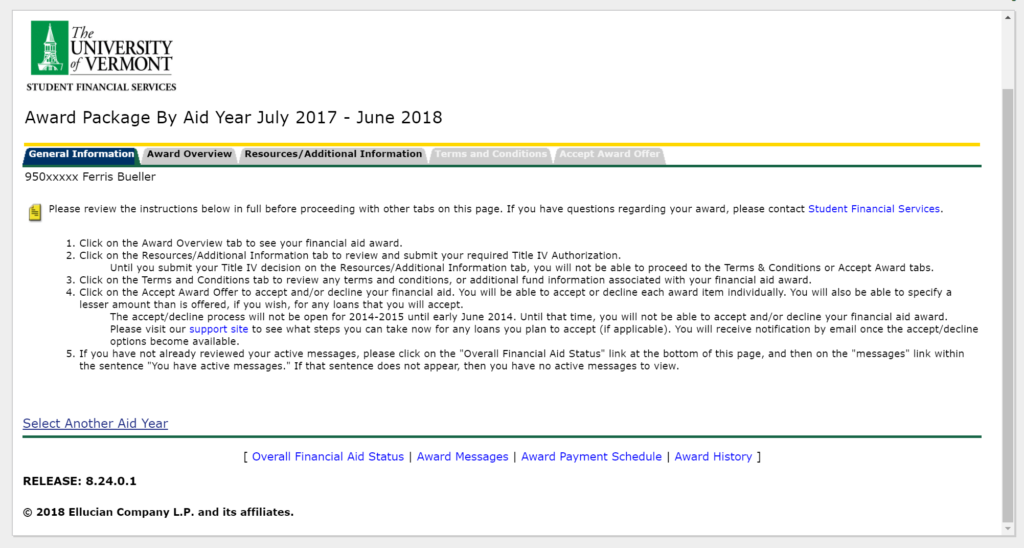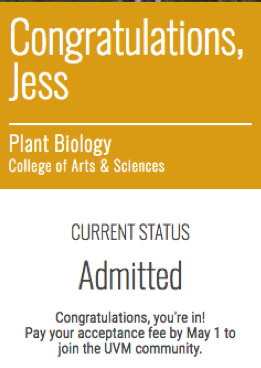 The guides below are intended for Undergraduate UVM applicants who have recently been admitted into the University of Vermont. To view the status of your UVM Application, please visit the Admissions Portal at go.uvm.edu/appstatus.
The guides below are intended for Undergraduate UVM applicants who have recently been admitted into the University of Vermont. To view the status of your UVM Application, please visit the Admissions Portal at go.uvm.edu/appstatus.
The status of your application will be displayed in the right column of the page similar to the image to the right .
Financial Information
View your Financial Aid Award
- Visit https://go.uvm.edu/appstatus and sign in with your email address and password.
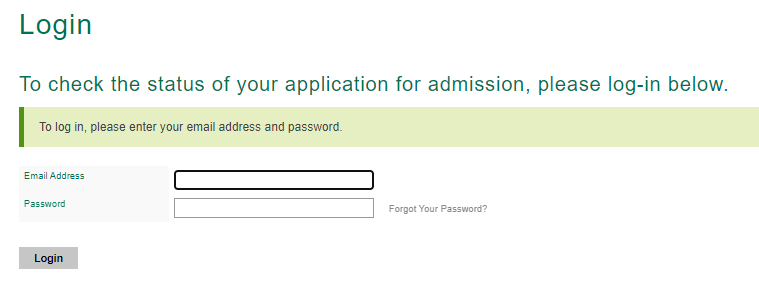
- Once logged in, click the “View Financial Aid” button.
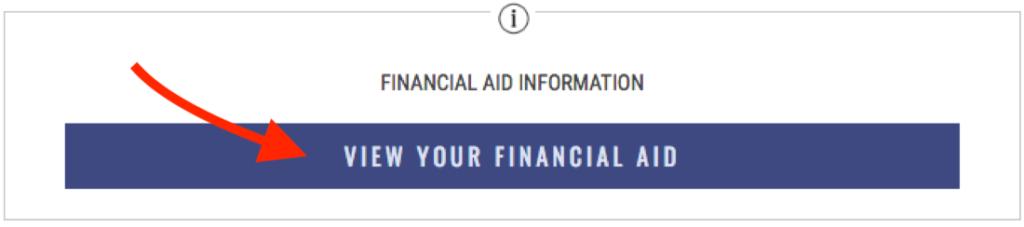
- You should see a page similar to the image below.
Pay your Acceptance Fee
- Visit https://go.uvm.edu/appstatus and sign in with your email address and password.
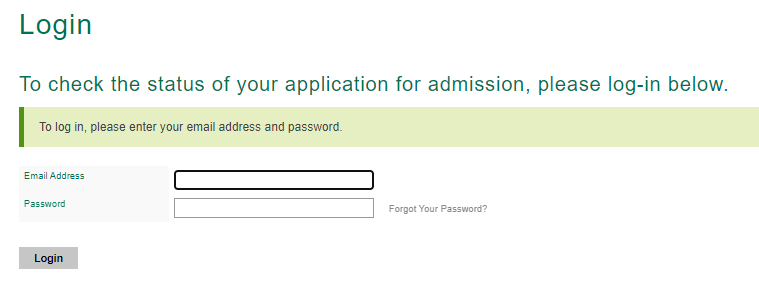
- Click on the “Pay your acceptance fee” link located under “AVAILABLE ACTIONS”.
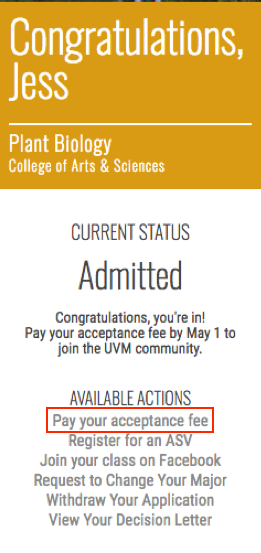
NetID Activation and email access
Activate your UVM NetID
If you have not already done so, you will need to activate your UVM Network ID. This NetID will be used to access many UVM services. To active your NetID, follow the process outlined below.
- Visit https://go.uvm.edu/appstatus and sign in with your email address and password.
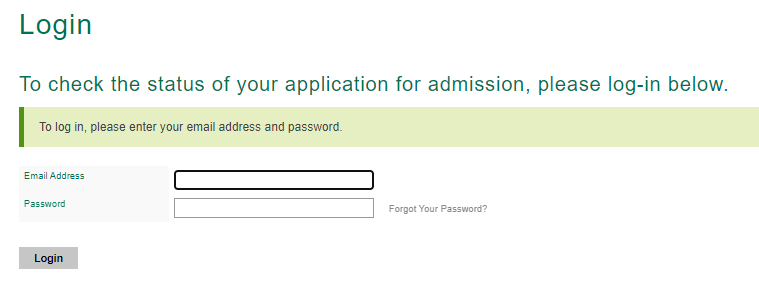
- Copy or note your Student ID number (also known as a 95 number). Your UVM NetID will be displayed to the right of your Student ID number. To activate your NetID account, click the “ACTIVATE YOUR NETID” link.
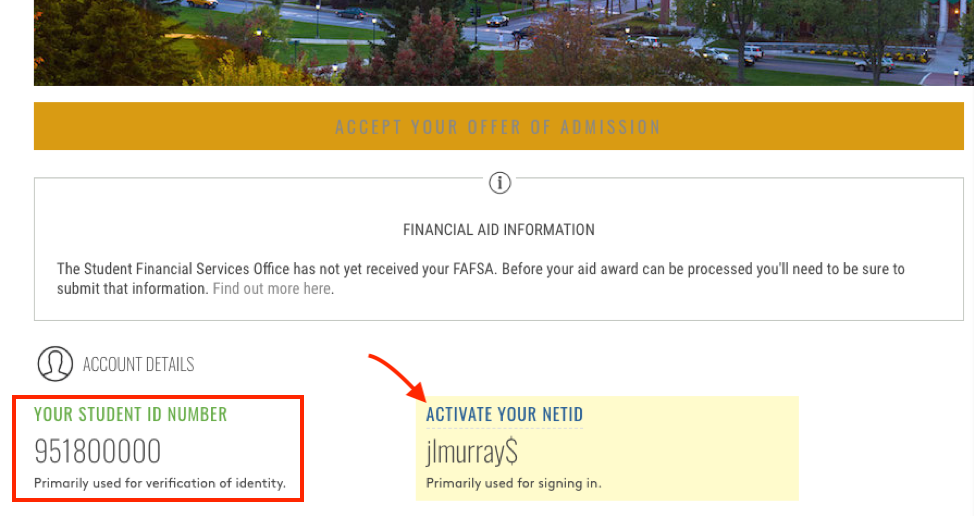
- Enter your Student ID# (95 number), then select your date of birth from the drop-down menu. Then click “Continue”.
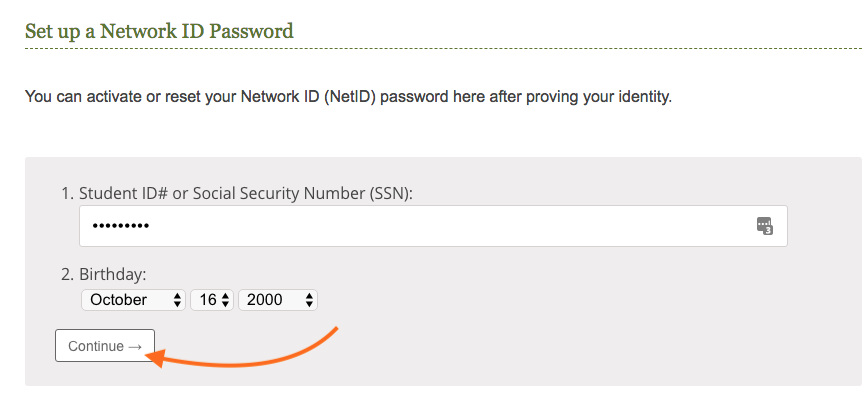
- Create your NetID password, then click “Change password“.
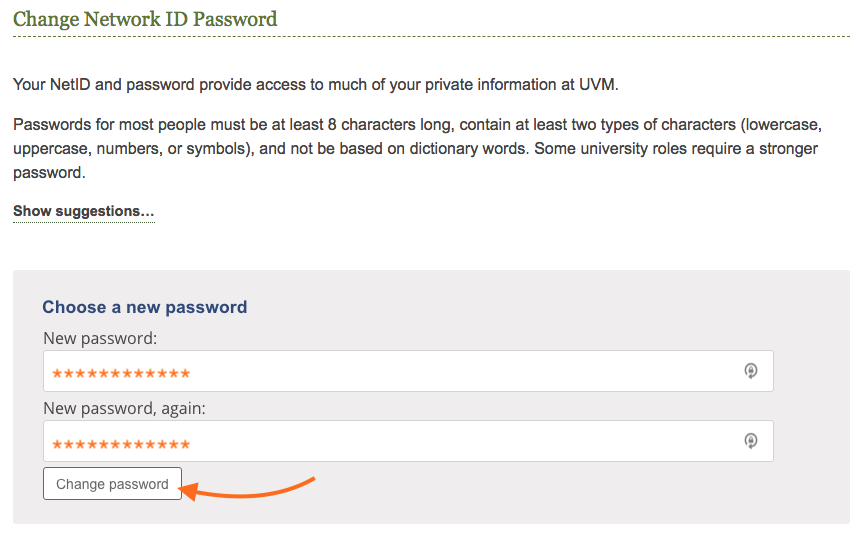
- You should now have successfully set up your UVM NetID!
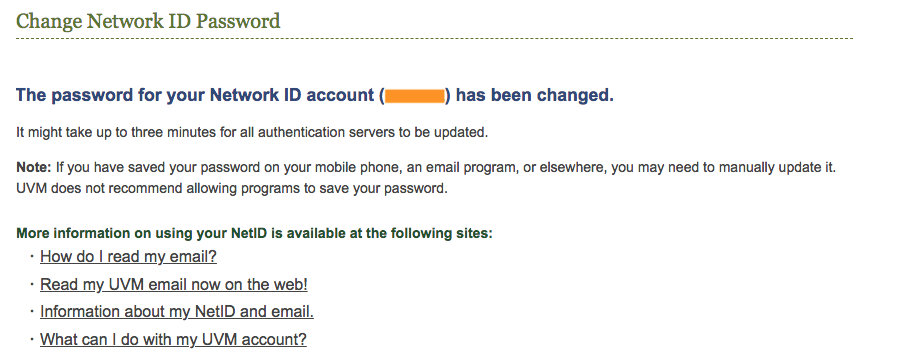
UVM Email
You can access your UVM Email account at mail.uvm.edu which redirects to outlook.office.com. Simply log in using your NetID and the password you created when activating your NetID account.
If you’d like to add your UVM email account to your phone or preferred mail client, please see our guide.
After paying your Acceptance Fee
Orientation
In the months between paying your acceptance fee and the beginning of your first semester at UVM, you should receive several emails containing information on Orientation.
These will be sent to both your personal email address and your UVM address once it is created. If you need to change your personal email address on file, please contact the Tech Team.
More information and support can be found on UVM’s orientation site.
MyUVM Portal Access
MyUVM Portal access will be granted within 2 business days after receiving your acceptance fee.
The MyUVM portal provides centralized access to:
- Your UVM email
- Course registration and scheduling
- Brightspace
- Student Financial Services info
To access the MyUVM portal, please visit https://myuvm.uvm.edu