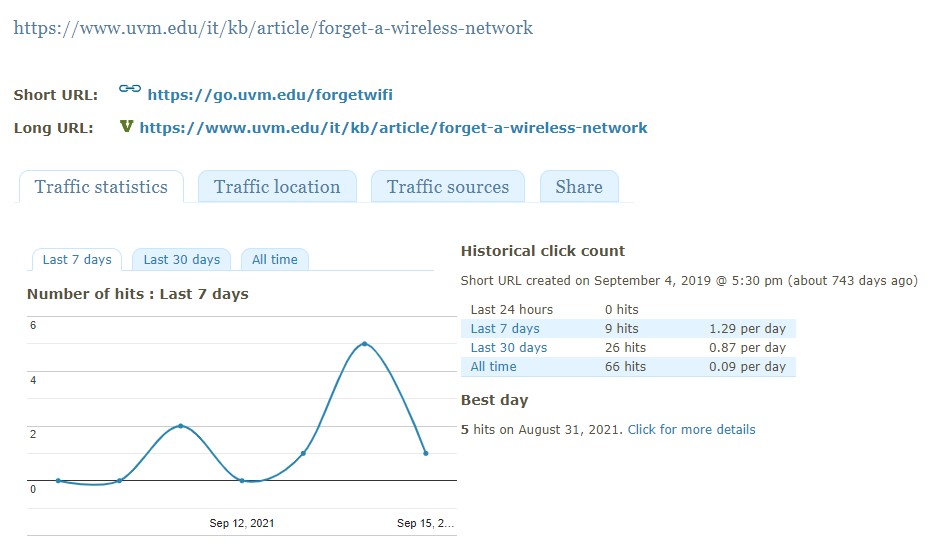The University of Vermont hosts a URL shortening tool at go.uvm.edu that takes a long URL and turns it into a smaller one of your choice. A URL that has been shortened using this tool is often referred to as a go link.
For example – https://www.uvm.edu/it/kb/article/url-shortener-go-uvm-edu can be shortened to go.uvm.edu/shorturl-kb which is more human-readable and is easier to share.
Benefits of using go.uvm.edu to shorten a URL:
- Links contain uvm.edu (go.uvm.edu/your-url-here)
- Long URLs can be hard to share, shortened URLs promote sharing
- Stats are recorded for each go link, like live click data, geographic location of clicks, and which webpage a click originated from
Create a Go link
- Navigate to https://go.uvm.edu/admin/
- If prompted, enter your UVM NetID and password. You may also receive a prompt to verify your identity using Duo Mobile.
- Enter the URL you’d like to transform into a Go link into the “Long URL” field, enter the custom short URL text into the corresponding field, then click the “Shorten URL” button.
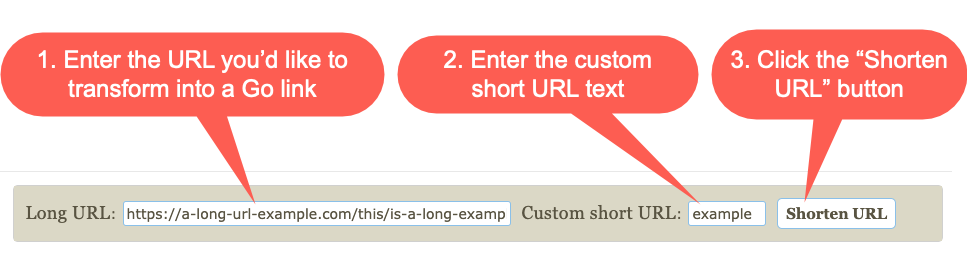
- Share your shortened URL with others.
Edit an Existing Go Link
For an existing Go link that you’ve created, you can change:
- The short URL (https://go.uvm.edu/reset)
- The long URL (https://account.uvm.edu/netid-setup?utm_source=accountpage-reset)
- The title (“Set up a Network ID Password”)
To make these changes:
- Navigate to https://go.uvm.edu/admin
- If prompted, sign in with your UVM Credentials and DUO multifactor authentication.
- In your list of created Go links, find the one you’d like to edit.
- On the right side of the screen, mouse over the “Actions” column for this link.
- Click on the pencil-shaped button to edit this link.
- Make any changes you’d like to the link’s fields, then click “Save” on the right to save your changes.

View link statistics
The following statistical info can be viewed for any of your owned links:
- Traffic Statistics
- Number of hits in last N dayss
- Link creation date
- “Best” day for this link
- Traffic Location
- Count by Country of Origin
- Traffic Sources
- Web pages where this link is clicked
To view a links statistics page:
- Navigate to https://go.uvm.edu/admin
- Sign in with your UVM credentials and Duo multifactor authentication if prompted.
- In your list of created Go links, find the one you’d like to inspect.
- On the right side of the screen, mouse over the “Actions” column for this link.
- Click on the bar-chart shaped icon to view this tickets statistics.